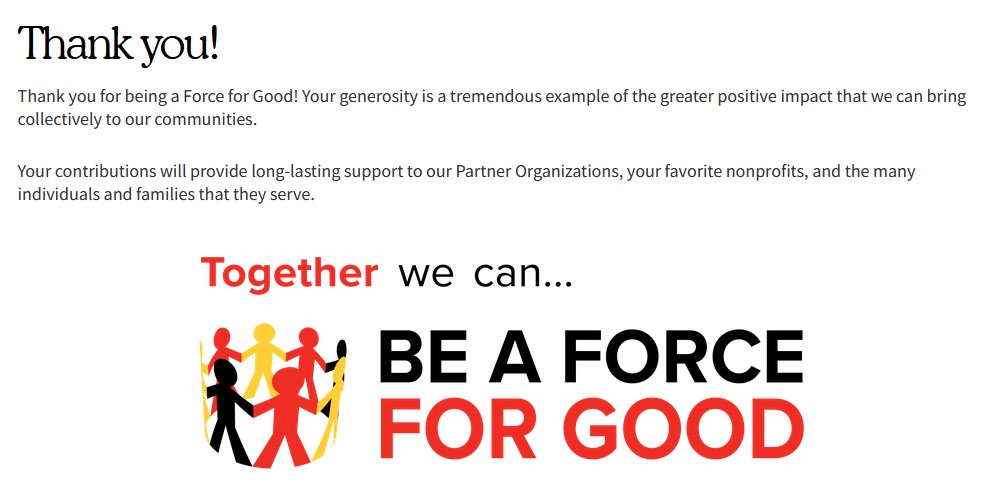How to Pledge
How to Pledge in StratusLIVE
Click on the button in the center of the homepage that says "Give Now" or choose it from under "Give" in the black Navigation Bar.
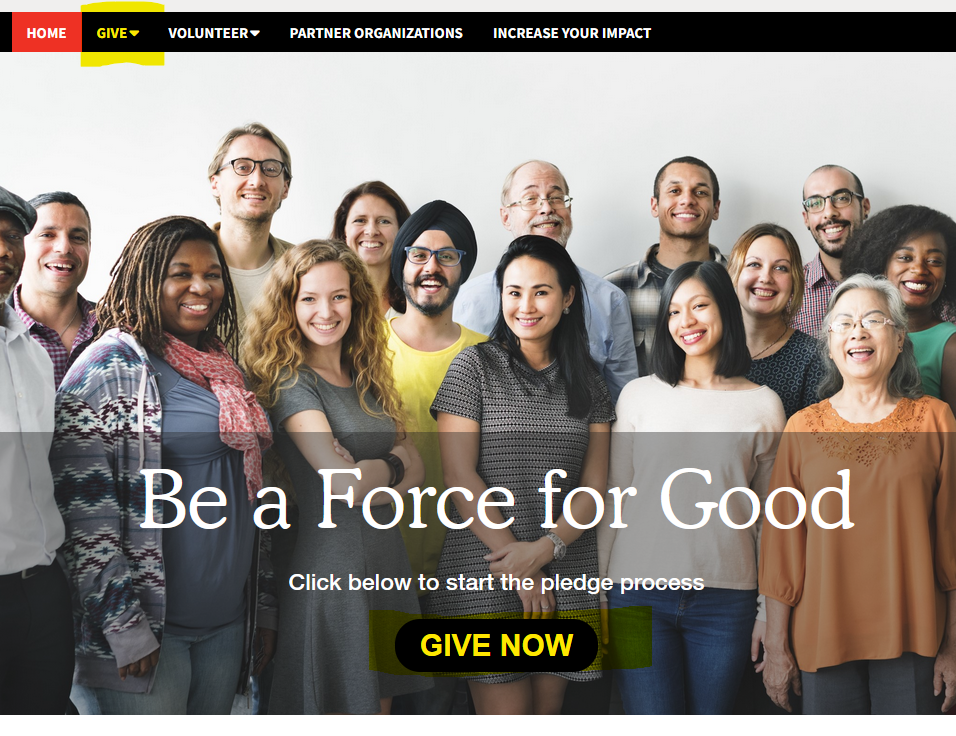
Select a Payment Method
Choose which payment method (Credit Card, Directly Paid, or Payroll*) to use for this gift entry.
*Payroll payment method is only available during the Campaign
- You can submit multiple gift entries (by repeating this process)
- Only one Payment Method can be used per each gift entry
- Multiple nonprofit recipients can be selected by each Payment Method
- Only one Payroll gift entry can be submitted during the Campaign (but it can be modified prior to Campaign close)
You will be able to view all completed pledges by going to your Giving History.
Note: Use "Directly Paid" to record any donation you have already paid directly to a nonprofit during the calendar year, or plan to pay directly by the end of the year.
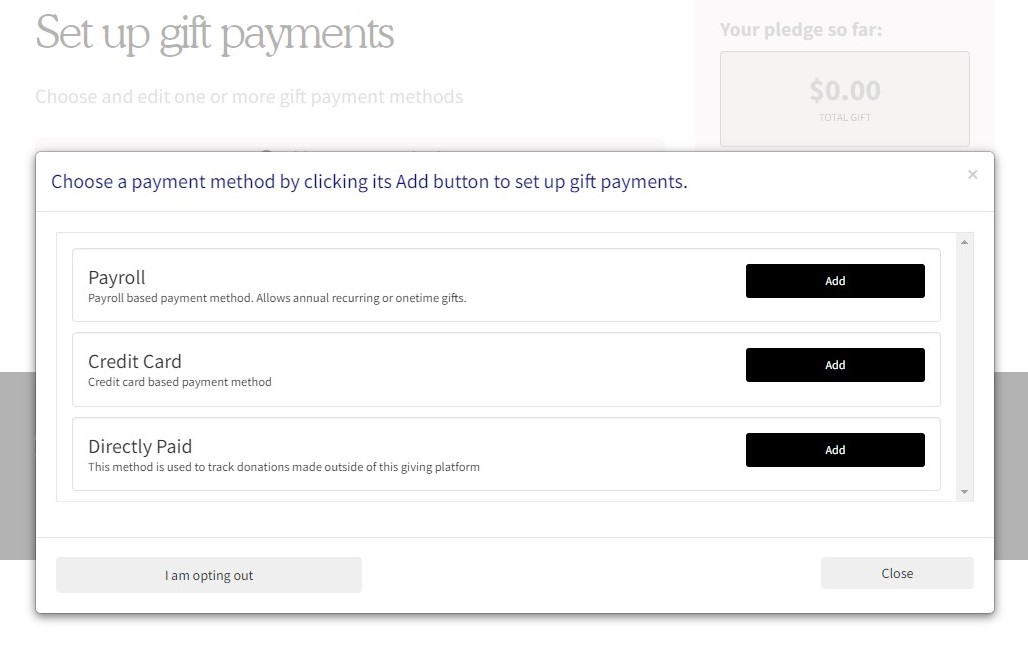
Credit Card
To make a one-time or recurring credit card gift:
- Enter the total Amount of the gift
- Choose the billing date (or start date if recurring)
- Choose the frequency of the credit card payment
- Enter the total number of payments
- Fill out your credit card information
Click "Continue"
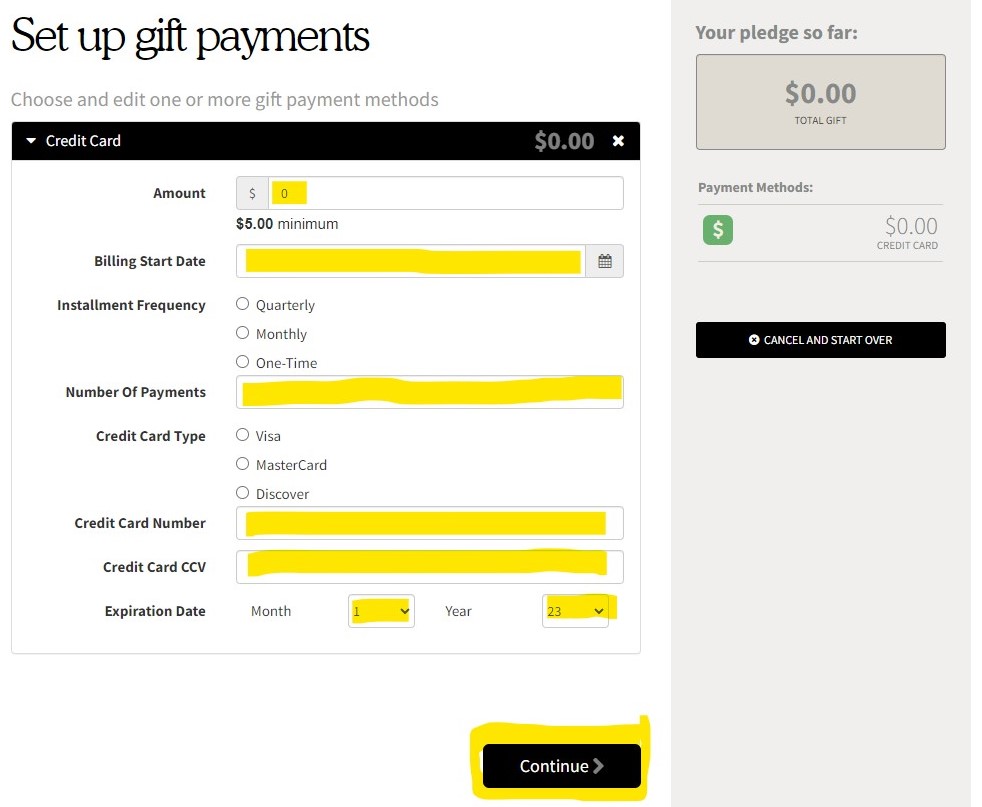
Directly Paid
Enter the total amount of your Directly Paid gift.
You can combine all Directly Paid nonprofit recipients into one gift entry, or submit separately by nonprofit.
Then click "Continue"
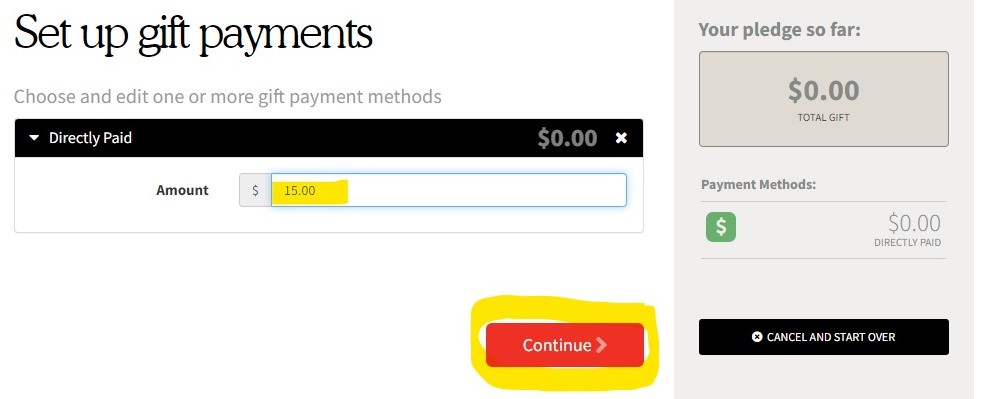
Payroll (only available during the Campaign)
Enter the details on how you would like your payroll deduction gifts to occur in the following year.
You can choose to enter your gift either by "Total Amount" (for the year) or "Per Period Amount" (per deduction)
Enter the corresponding amount of the gift in dollars.
Choose either 1 pay period (one-time deduction in January) or 26 pay periods (bi-weekly recurring payroll deductions throughout the year)
Then click "Continue"
Note: Payroll deductions do NOT automatically roll over from year to year.
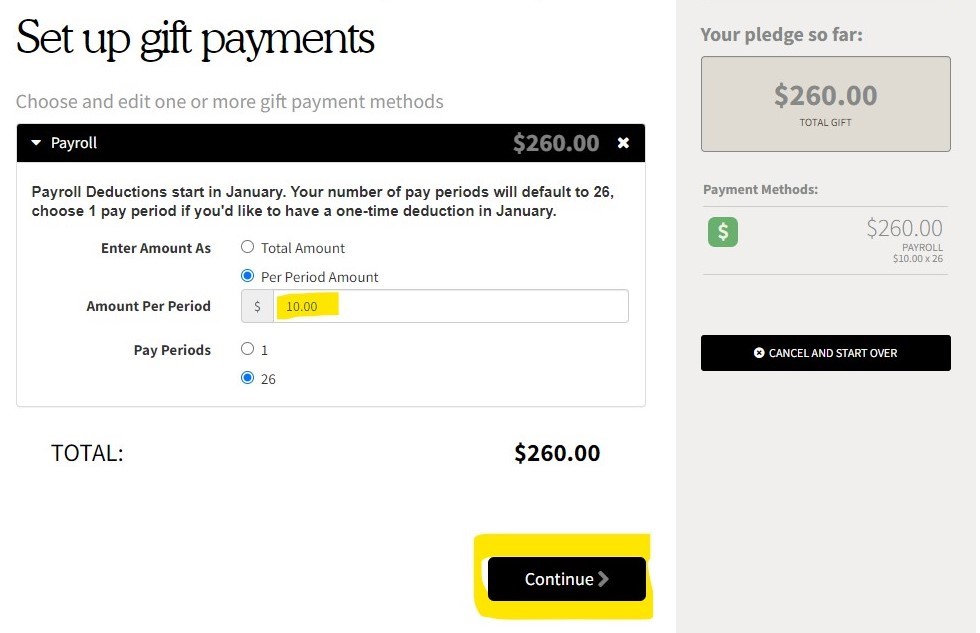
Renew a Gift (only available during the Campaign)
You have the option to modify your gift amount by a percentage of your previous year gift.
To make other changes to your renewed gift (add/change a nonprofit recipient, manually change your gift amount, change your release choices) click on "Make Changes".
To enter a gift that matches your choices last year, click "Check Out".
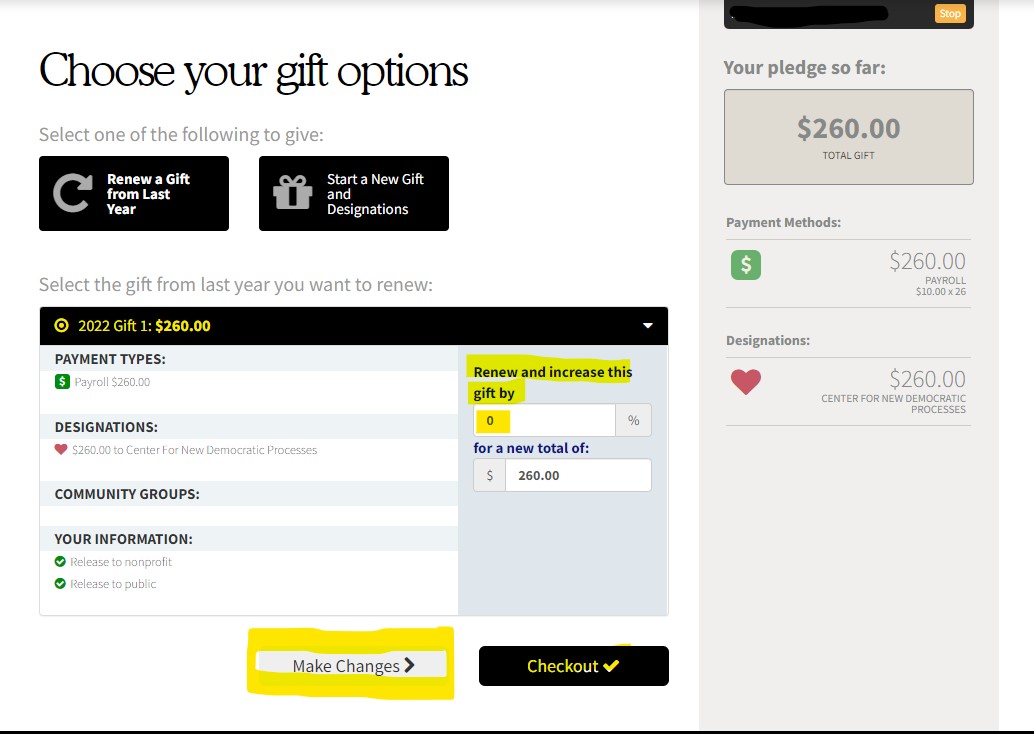
Choosing Gift Recipients
You can determine the amount you want to give to each Partner Organization by either adjusting their slide bar or entering the dollar amount.
You can also give to other nonprofit(s) by clicking on the "Find A Nonprofit" button at the bottom of the page.
You will then be brought to a nonprofit search page.
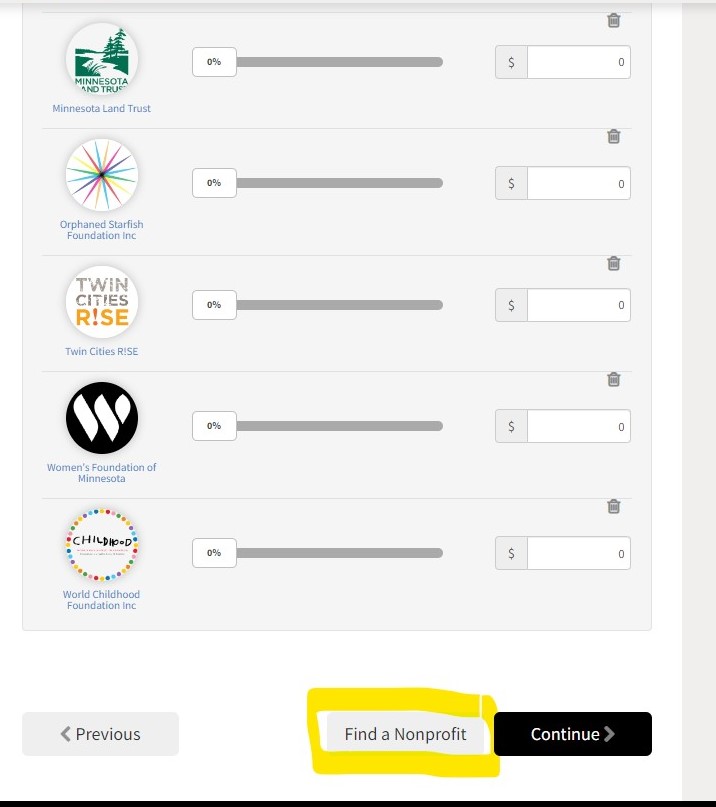
Adding Nonprofit Recipients
Search for your nonprofit recipient by name, city, state, zipcode, or EIN (a nonprofit's unique tax id).
You will see search results on the right of the page, and can then click on the nonprofit of your choice.
If the nonprofit information (website or address) shown in the pop up matches your preferred recipient, then click "Add this nonprofit"
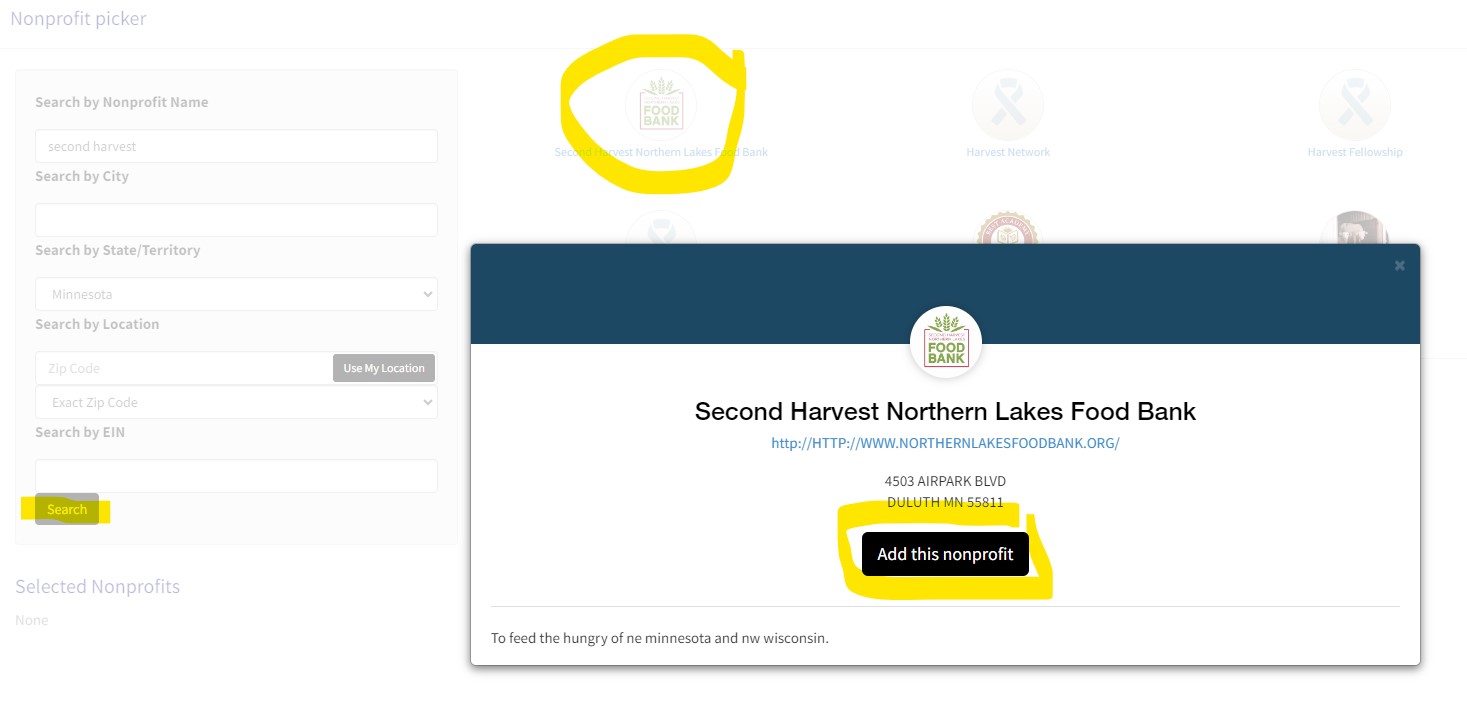
After adding your nonprofit(s), click the lower right button that says "Add to designations"
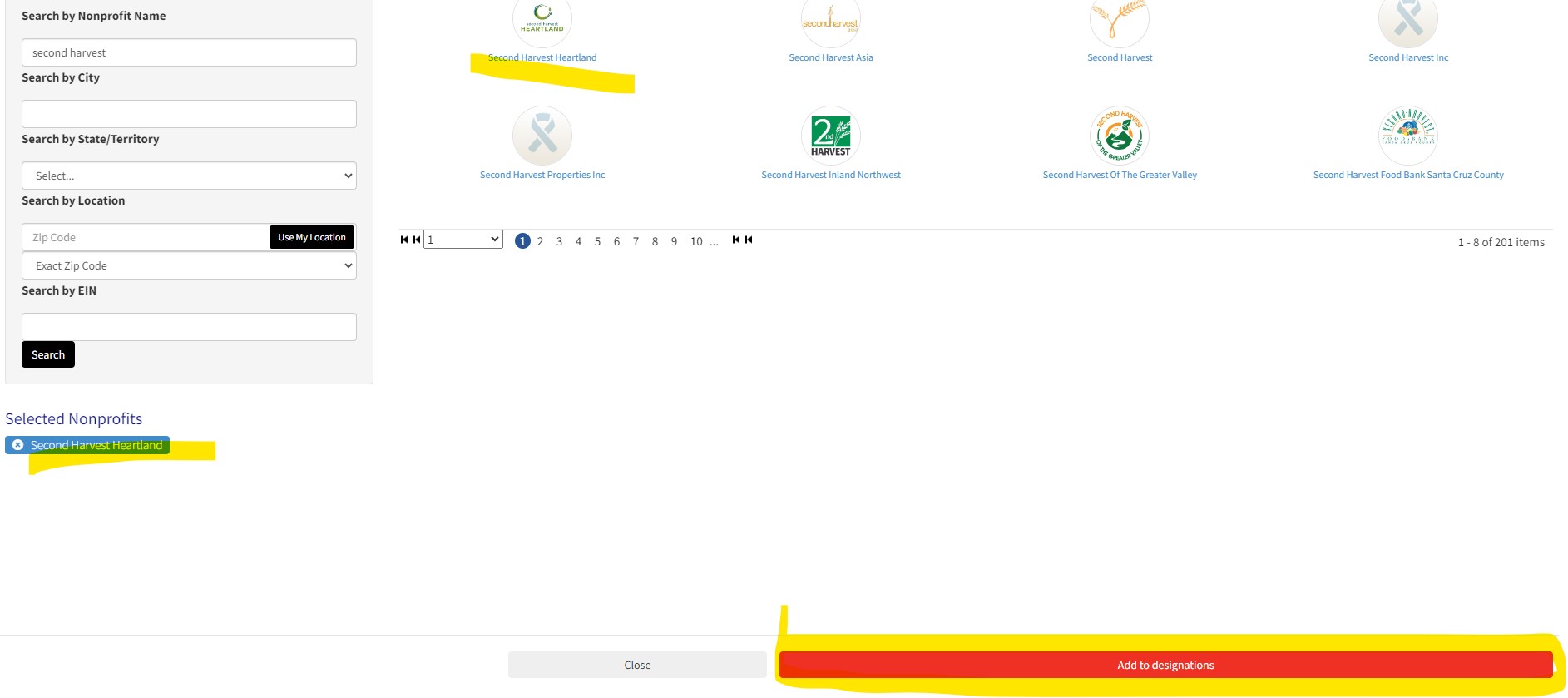
Use the slide bars or type in the dollar gift amounts for all nonprofit recipients and click "Continue"
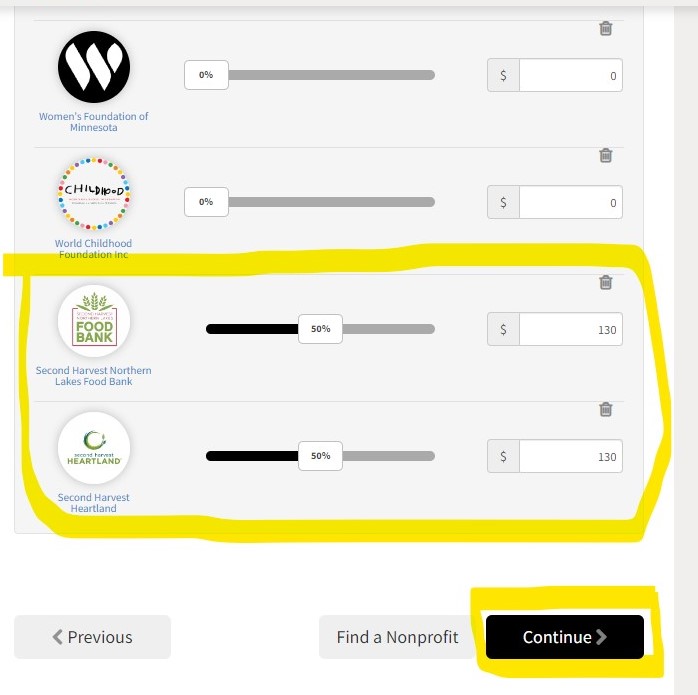
Review and complete gift
You can then review your gift choices and decide whether or not to remain anonymous to your recipients and/or publicly release your information.
You will also be informed if your gift is eligible for the Campaign Partner match.
If everything looks correct, click "Finish" to submit your gift entry.
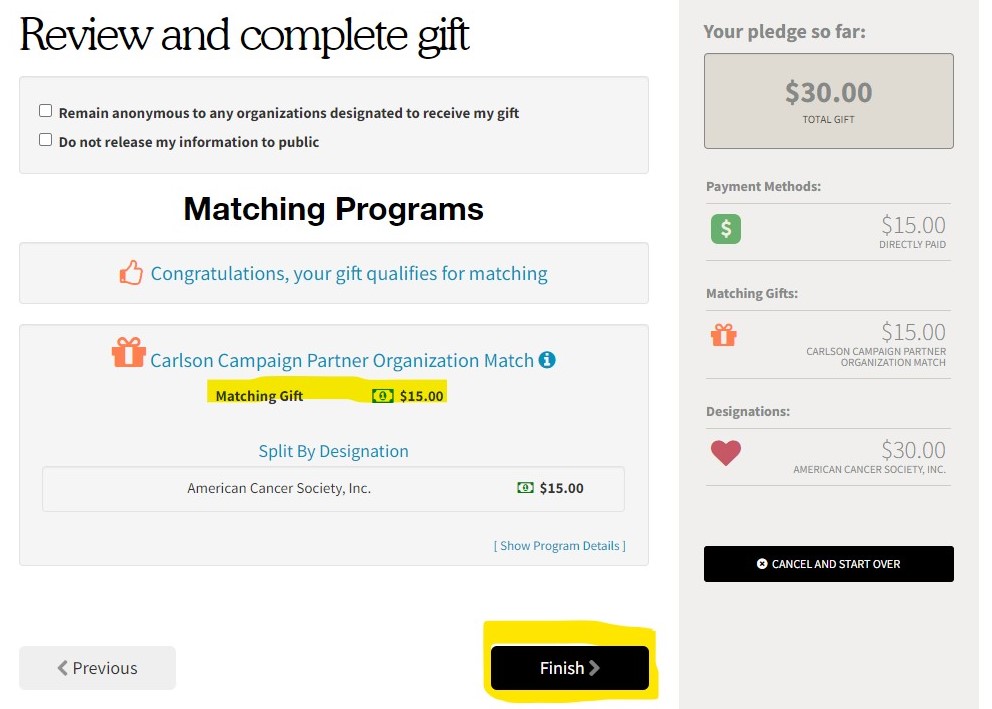
Thank you!
You will then see a Thank You message and receive a confirmation email.
You can then repeat the process for any additional gifts you would like to make in the Campaign.